Mortgage rate monitor
The mortgage rates can be volatile. If you want to monitor the rates from major lenders, instead of checking them manually, you can use our new, ready-to-go mortgage rate monitor page.
Monitor Rates from Multiple Lenders
We have created a dedicated page to monitor the mortgage rates from multiple lenders, including US Bank, Wells Fargo, and Bank of America. No setup is required.
👉 View the real-time rates here: iHook Mortgage Rate Monitor
Create a Custom Monitor (Advanced)
If you need to monitor a specific rate not available on our dedicated page, you can still use iHook to set up a custom scheduled task. The following tutorial will show you how to monitor the 30-year fixed rate mortgage average from the St. Louis Fed website.
1. Create an iHook scheduled task
After logging into iHook dashboard, click the CREATE TASK button in the top left corner, then you will see the task creation form:
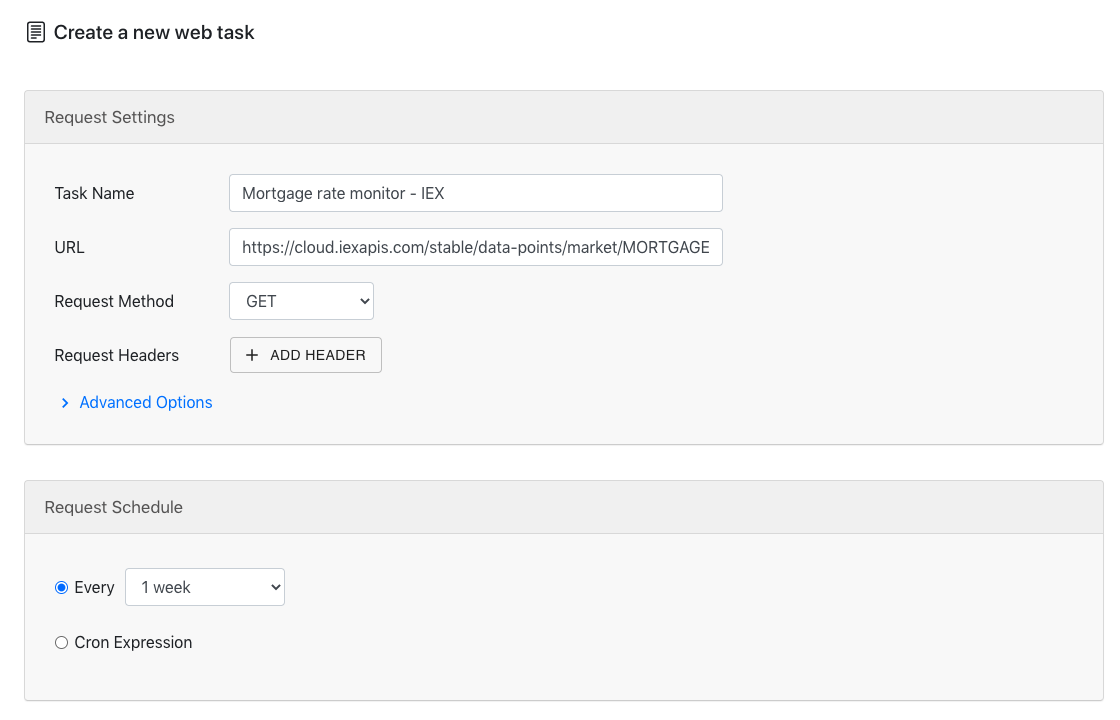
Under the Request Settings and Request Schedule sections, provide the following values:
| Field | Value | Notes |
|---|---|---|
| Task Name | 30-year fixed rate mortgage average in the United States | The name of the task |
| URL | https://fred.stlouisfed.org/series/MORTGAGE30US | St. Louis Fed website |
| Request Method | GET | |
| Request Headers | None | No headers are needed |
| Request Schedule | Every 1 week | The task will run once every week |
2. Create email notification
Next is to set up an email notification, so you can get notified with the latest rate.
Under the Notification section, click the ADD button next to the Email label:
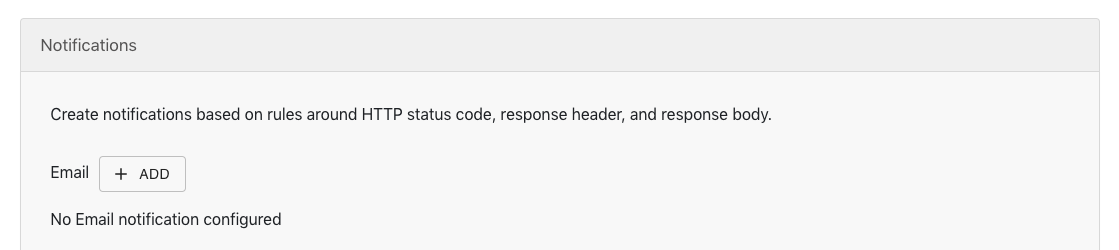
Then a notification setup dialog will show up:
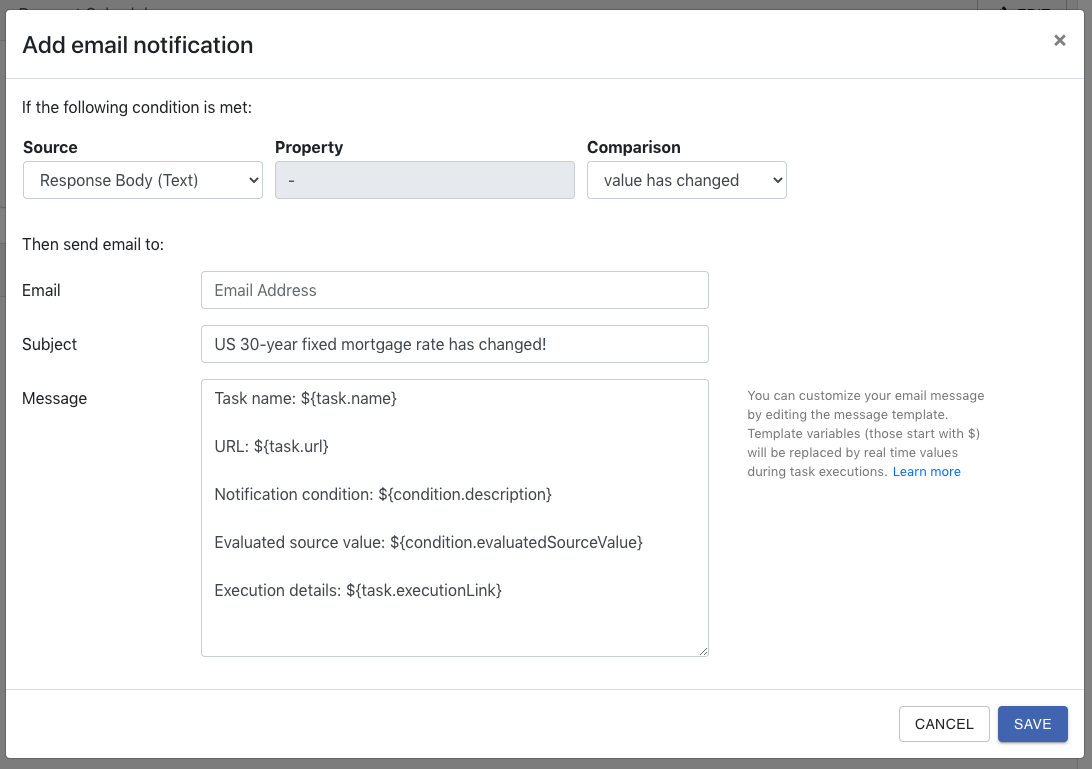
Then provide the following values in the dialog:
| Field | Value | Notes |
|---|---|---|
| Source | Response Body (HTML) | Parse the HTTP response as HTML |
| CSS Selector | span.series-meta-observation-value | Path of the HTML element that contains rate data |
| Comparison | is any value | |
| Your email address | ||
| Subject | 30-year fixed rate update | The email subject |
| Message | You can leave this field as-is | The email body |
This tells iHook to send an email notification with the latest rate whenever the task is executed.
Now click SAVE, you will see the new email notification appear under the Notification section:
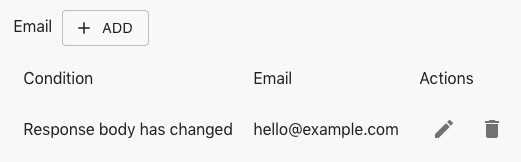
3. Save task
Click the CREATE button at the bottom of the task creation page:
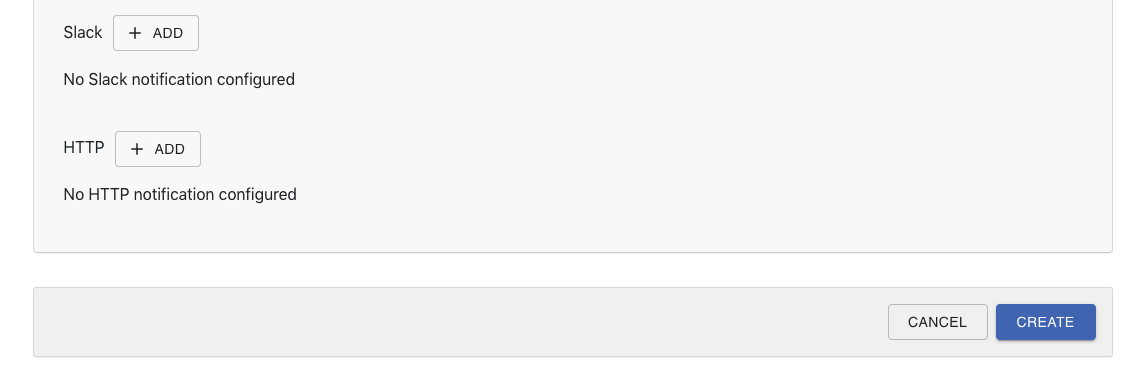
You'll see the created task in ACTIVE state:
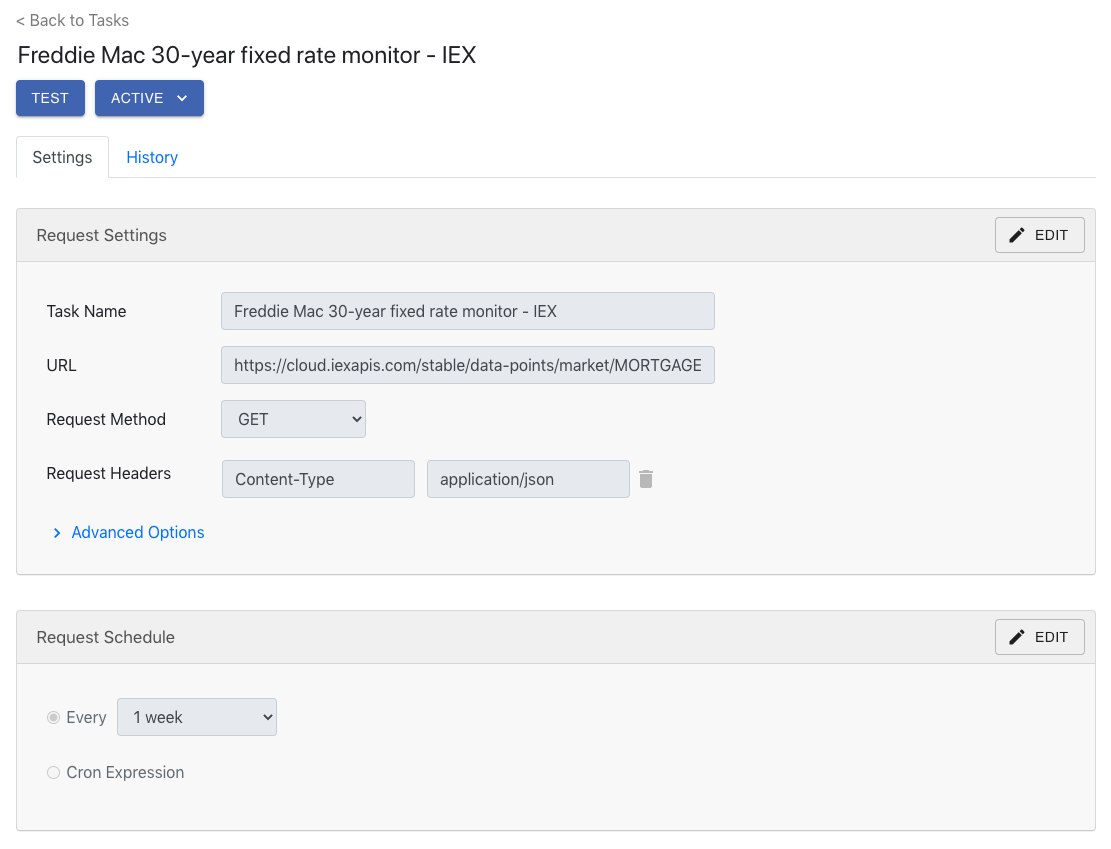
4. Test task
To make sure your task settings such as URL and notification rules are properly configured, it's recommended to test your task at least once.
You can perform the test by clicking the TEST button at the top of your task page. The TEST button will trigger the HTTP request right away, and evaluate all configured notification conditions.
If everything went smooth, you should see the mortgage rate appear in the Response Body section of the execution detail:
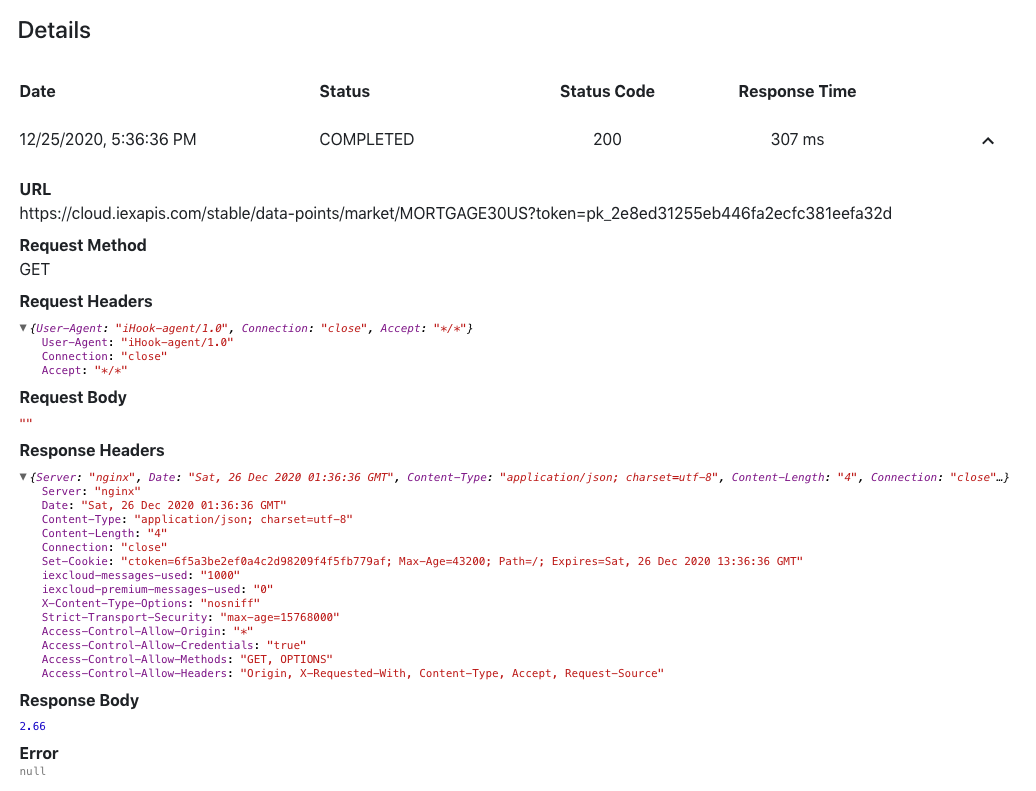
Congratulations! You will get email notification with latest mortgage rate every week!
