Glassdoor score monitor
You can use iHook to monitor a company's Glassdoor score, and receive notifications when the score reaches a certain threshold.
1. Setup HTTP request
After signing into iHook dashboard, click the CREATE TASK button at the top left corner. Then you will see the task creation form:
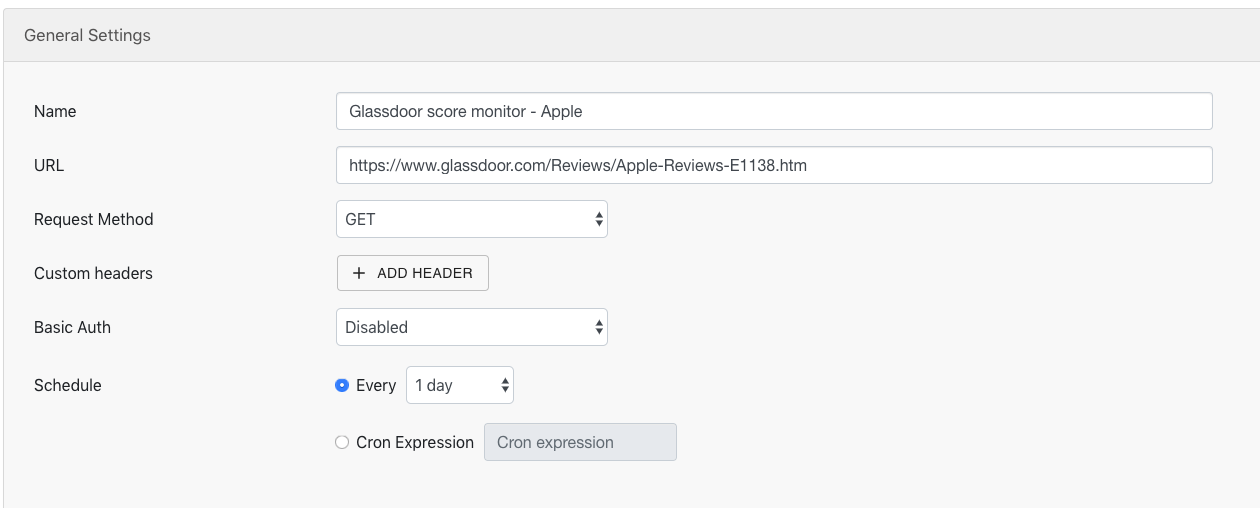
Under the General Settings section, provide the following values:
| Field | Value | Notes |
|---|---|---|
| Name | Apple Glassdoor score alert | The name of the task (optional) |
| URL | https://www.glassdoor.com/Reviews/Apple-Reviews-E1138.htm | Apple's Glassdoor URL |
| Request Method | GET | |
| Custom Headers | None | No headers are needed |
| Basic Auth | Disabled | No Basic Auth is needed since API is public |
| Schedule | Every 1 day | The task will run once every day |
With this setup, you are telling the task to issue a GET request to Apple's Glassdoor page once every day.
2. Setup notification
Now it's time to tell iHook when to notify us when Apple's Glassdoor score changes. For example, an Apple investor might want to be notified when the score drops below 3.8, let's see how to set up this:
Find the CSS selector that helps iHook identify the Glassdoor score HTML element. Go to Apple's Glassdoor website (
https://www.glassdoor.com/Reviews/Apple-Reviews-E1138.htm), right-click on the score section, and clickInspect Element: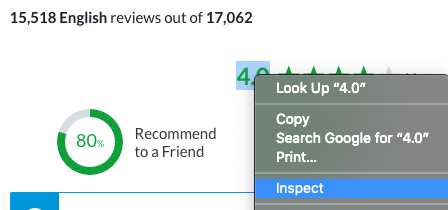
In the developer console, you can see the class name of the element:
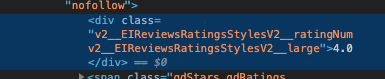
Remember this value:
.v2__EIReviewsRatingsStylesV2__ratingNum, we'll use it in next step.
Next, let us create an email notification. Under the Notification section, click on ADD button next to Email label, a notification setup dialog will show up:
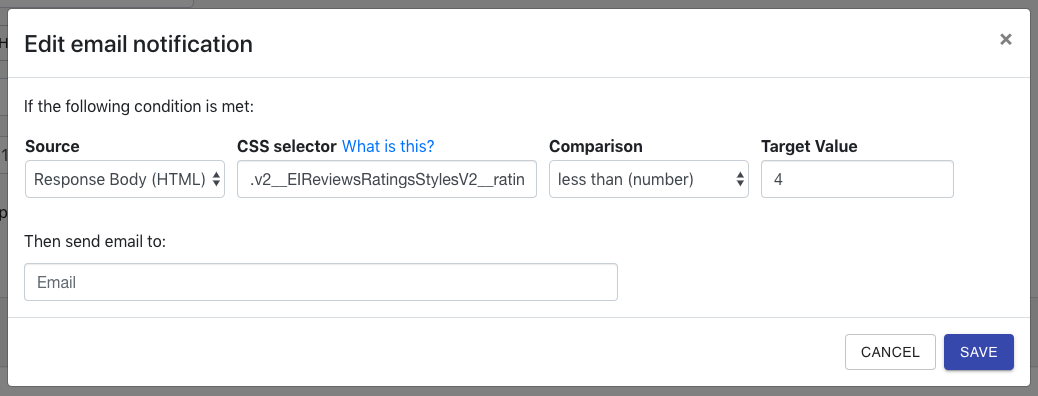
Then provide the following values:
| Field | Value | Notes |
|---|---|---|
| Source | Response Body (HTML) | Parse the response body as HTML elements. |
| CSS Selector | .v2__EIReviewsRatingsStylesV2__ratingNum | The CSS selector for Glassdoor company score HTML element, you can find this by inspecting Glassdoor's webpage, via your browser's developer tool. |
| Comparison | less than (number) | Check if element .v2__EIReviewsRatingsStylesV2__ratingNum text field is less than target value. |
| Target Value | 3.8 | |
| [email protected] | The email address to receive notification when condition evaluates to true |
Click Save, you will see the new notification appear under the Notification section. Now that we have an email condition configured, here's what happens behind the scene when the task runs each time:
- iHook sends HTTP GET request to
https://www.glassdoor.com/Reviews/Apple-Reviews-E1138.htm - iHook gets response from Glassdoor, and tries to extract HTML element via CSS selector
.v2__EIReviewsRatingsStylesV2__ratingNum - iHook gets the HTML element that carries Apple's score, and extract the text field from the element, this is equivalent with calling
$('.v2__EIReviewsRatingsStylesV2__ratingNum').text()in the JS world - iHook checks if the extracted text value is less than the target value
3.8 - If so, send email to
[email protected]
3. Save & Test task
Now your task is ready, click SAVE at the bottom of the task creation form, then you'll see the task in ACTIVE status.
Now you can trigger a test to ensure your task is configured properly. You might need to increase the target value (e.g. 4.5) such that the notification condition evaluates to true. If everything goes well, you should receive an email notification. Great, now we can revert the test target value to 3.8 - the one we want to monitor.
You might be wondering, what if Glassdoor page and its HTML elements changed, and makes the CSS selector invalid? That's a good point! We can set up a null checking notification so we are notified when things changed. Let us add a new notification, using the same CSS Selector, but with is null comparator:
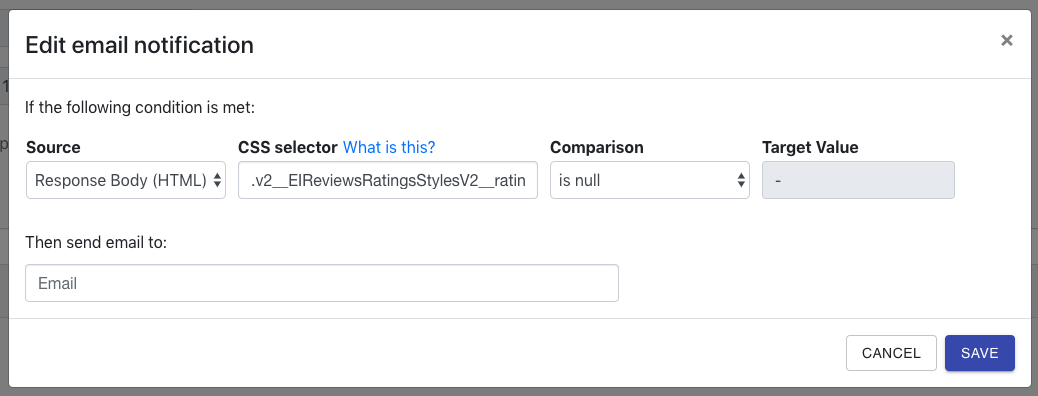
Click SAVE to complete the notification setup. Now we are more confident that our Glassdoor score monitor will be working properly. Congratulations! You've successfully created a Glassdoor company score monitor!
